Exercise 6: Creating a Tower Job Template
Read this in other languages:  English,
English,  日本語.
日本語.
Table of Contents
Objective
Demonstrate a network backup configuration job template for Red Hat Ansible Tower. This job template will save the running configuration from all four routers and store them under /backup on the control node with a timestamp.
To run an Ansible Playbook in Ansible Tower we need to create a Job Template. A Job Template requires:
- An Inventory to run the job against
- A Credential to login to devices.
- A Project which contains Ansible Playbooks
Guide
Step 1: Create a Job Template
-
Open the web UI and click on the
Templateslink on the left menu.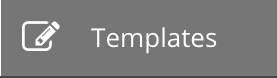
-
Click on the green
 button to create a new job template
button to create a new job template
Make sure to select
Job Templateand notWorkflow Template)
-
Fill out the job template parameters as follows:
Parameter Value Name Backup network configurations Job Type Run Inventory Workshop Inventory Project Workshop Project Playbook network_backup.yml Credential Workshop Credential Here is a screenshot of the job template parameters filled out.
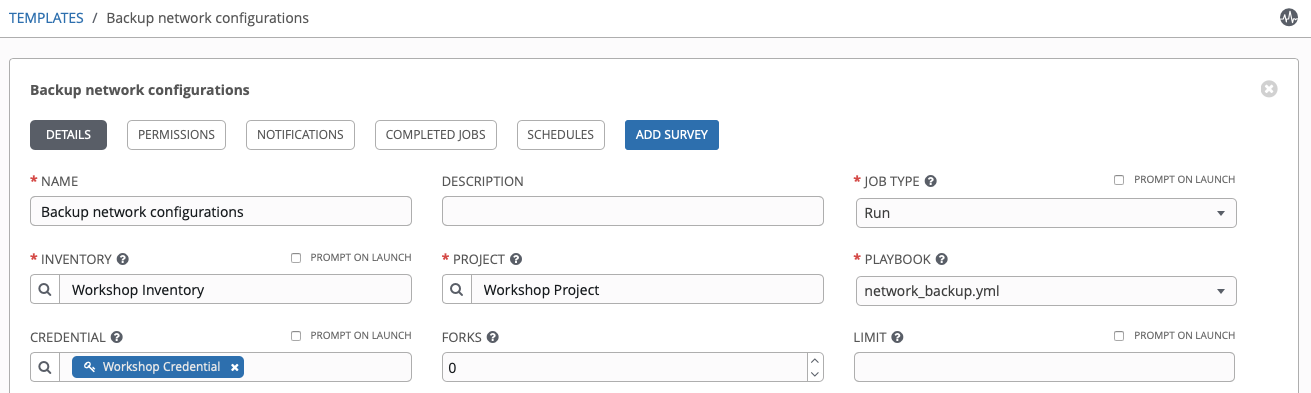
-
Add a second credential to the Job Template.
The Tower Credential also must be added to this particular Job Template. This is so Ansible Tower can update the pool of backups the Network-Restore Job Template will use. Ansible Tower can be programmatically updated with Job Templates to add or update configurations dynamically. Select the 2nd credential by using the drop down box to select the Ansible Tower credential type:
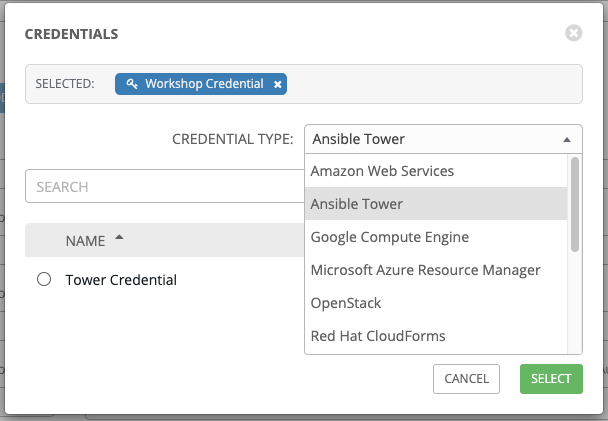
When you have both credential successfully added to the Job Template it will look like the following picture:
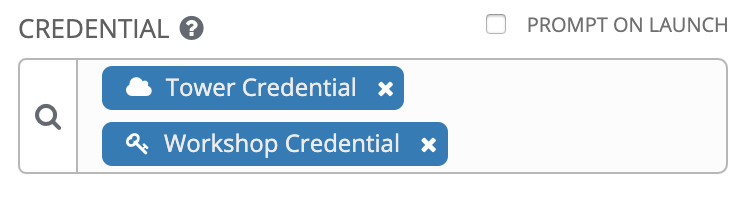
-
Scroll down and click the green
savebutton.
Here is a walkthrough:
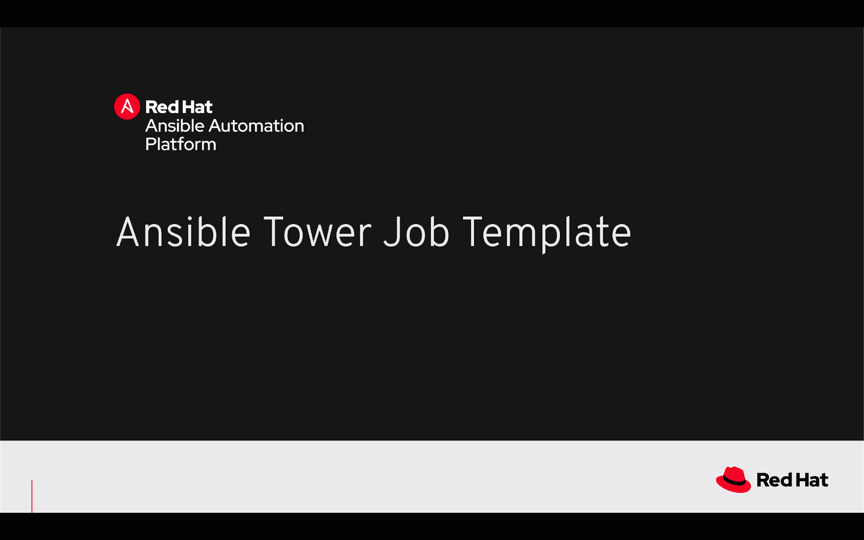 Prefer Youtube? Click Here
Prefer Youtube? Click Here
Step 2: Launch the Job Template
-
Navigate back to the
Templateswindow, where all Job Templates are listed. -
Launch the
Backup network configurationsJob Template by clicking the Rocket button.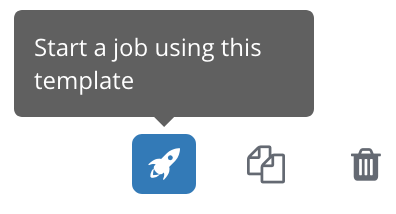
When the rocket button is clicked this will launch the job. The job will open in a new window called the Job Details View. More info about Tower Jobs can be found in the documentation.
Step 3: Examine the Job Details View
On the left side there is a Details pane on the right side there is the Standard Out pane.
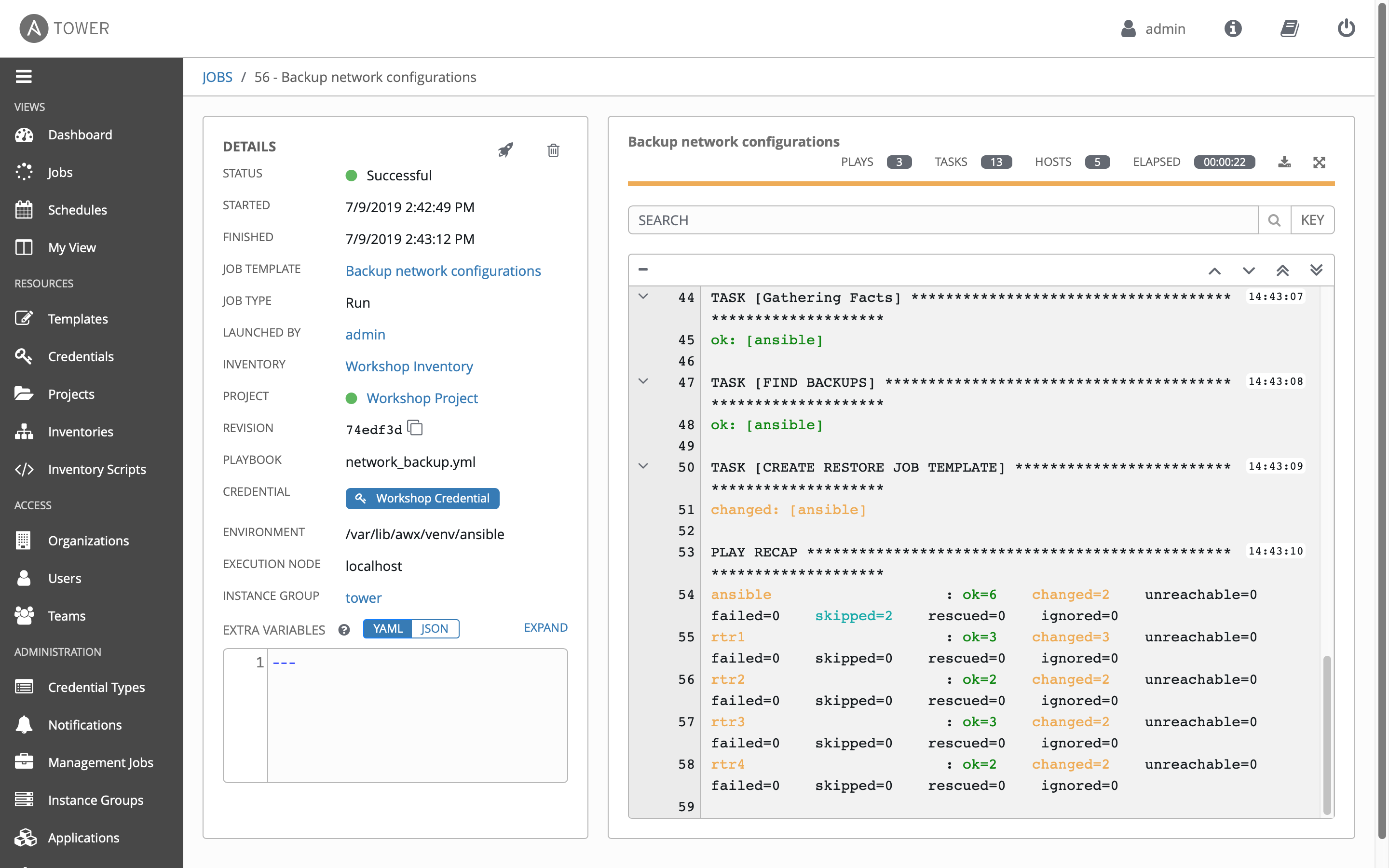
-
Examine the Details pane
The Details pane will information such as the timestamp for when the job started and finished, the job type (Check or Run), the user that launched the job, which Project and Ansible Playbook were used and more.
If the Job has not finished yet, the Details Pane will have a cancel button
 that can be used to stop the Job.
that can be used to stop the Job. -
Examine the Standard Out pane
The Standard Out pane will display the output from the Ansible Playbook. Every task output will match exactly what would be seen on the command line.
-
Click on the Expand Output button

This will expand the Standard Out pane to take the entirety of the window.
-
Click on a task in the Standard Out pane to open up structured output from that particular task.
Click on any line where there is a changed or ok
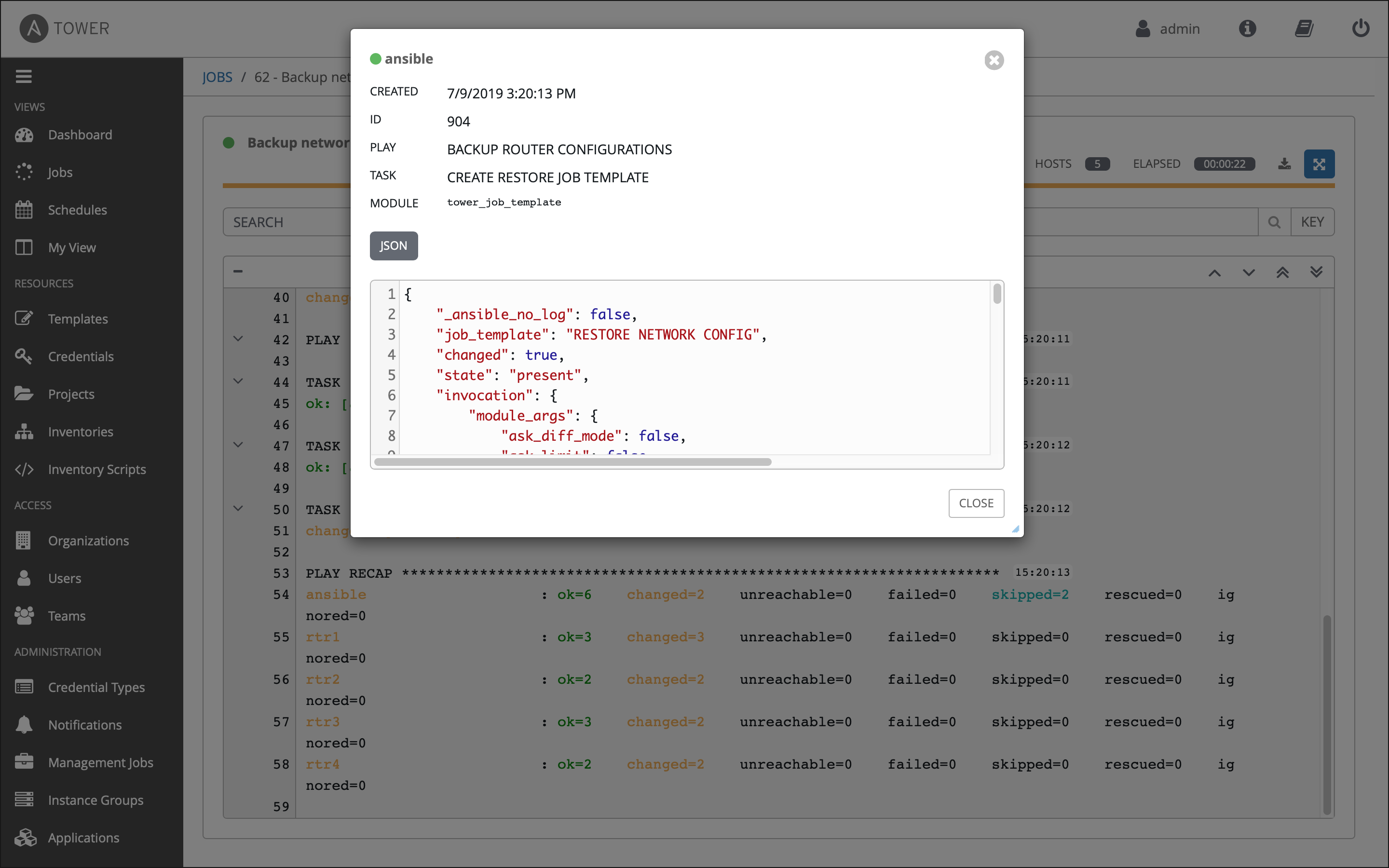
Step 4: Examine the Jobs window
Any Job Template that has been run or is currently running will show up under the Jobs window.
-
Click the Jobs button the left menu.
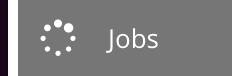
The Jobs link displays a list of jobs and their status–shown as completed successfully or failed, or as an active (running) job. Actions you can take from this screen include viewing the details and standard output of a particular job, relaunch jobs, or remove jobs.
-
Click on the Backup network configurations Job
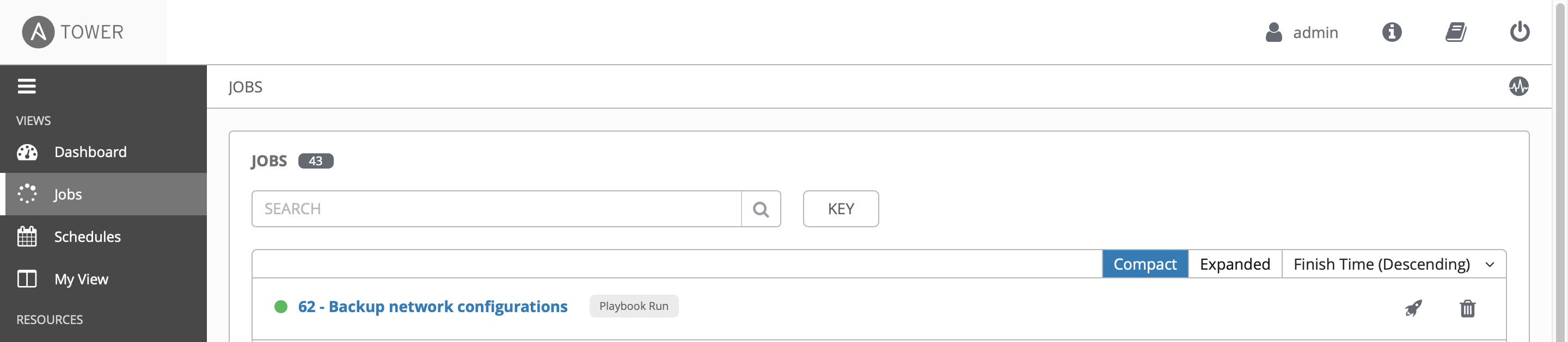
The Backup network configurations job was the most recent (unless you have been launching more jobs). Click on this job to return to the Job Details View. Ansible Tower will save the history of every job launched.
Step 5: Verify the backups were created
-
On the Ansible control node command line
ls /backupto view the time stamped folder (or folders if you created multiple backups)[student1@ansible ~]$ ls /backup 2019-07-09-18-42 2019-07-09-19-18lsis a command to list computer files in Linux operating systems -
Use the
catcommand to view the contents of one of the time stamped network devices[student1@ansible ~]$ cat /backup/2019-07-09-18-42/rtr1 Current configuration : 5625 bytes ! ! Last configuration change at 02:44:24 UTC Wed Jul 3 2019 by ec2-user ! version 16.9 service tcp-keepalives-in service tcp-keepalives-out service timestamps debug datetime msec service timestamps log datetime msec service password-encryption ! ! [[REST OF OUTPUT REMOVED FOR BREVITY]] ! -
Examine the remaining routers. Your instructor may have setup multiple vendors for this exercise including Juniper and Arista. Ansible Playbooks can be written to be vendor agnostic, in this case we provided the Ansible Playbook via the Github repo: https://github.com/network-automation/toolkit
Takeaways
You have successfully demonstrated
- Creating a Job Template for backing up network configurations
- Launching a Job Template from the Ansible Tower UI
- Verifying the backups are correctly stored
Complete
You have completed lab exercise 6
Click here to return to the Ansible Network Automation Workshop
