Exercise 5: Explore Red Hat Ansible Tower
Read this in other languages:  English,
English,  日本語.
日本語.
Table of Contents
Objective
Explore and understand the lab environment. This exercise will cover
- Determining the Ansible version running on the control node
- Locating and understanding:
- Ansible Tower Inventory
- Ansible Tower Credentials
- Ansible Tower Projects
Guide
Step 1: Login to Ansible Tower
Open up your web browser and type in the Ansible control node’s DNS name
For example if the student was assigned the student1 workbench and the workshop name was
durham-workshopthe link would be:
https://student1.durham-workshop.rhdemo.io
This login information has been provided by the instructor at the beginning of class.
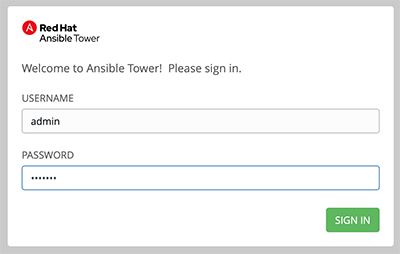
- The username will be
admin - password provided by instructor
After logging in the Job Dashboard will be the default view as shown below.
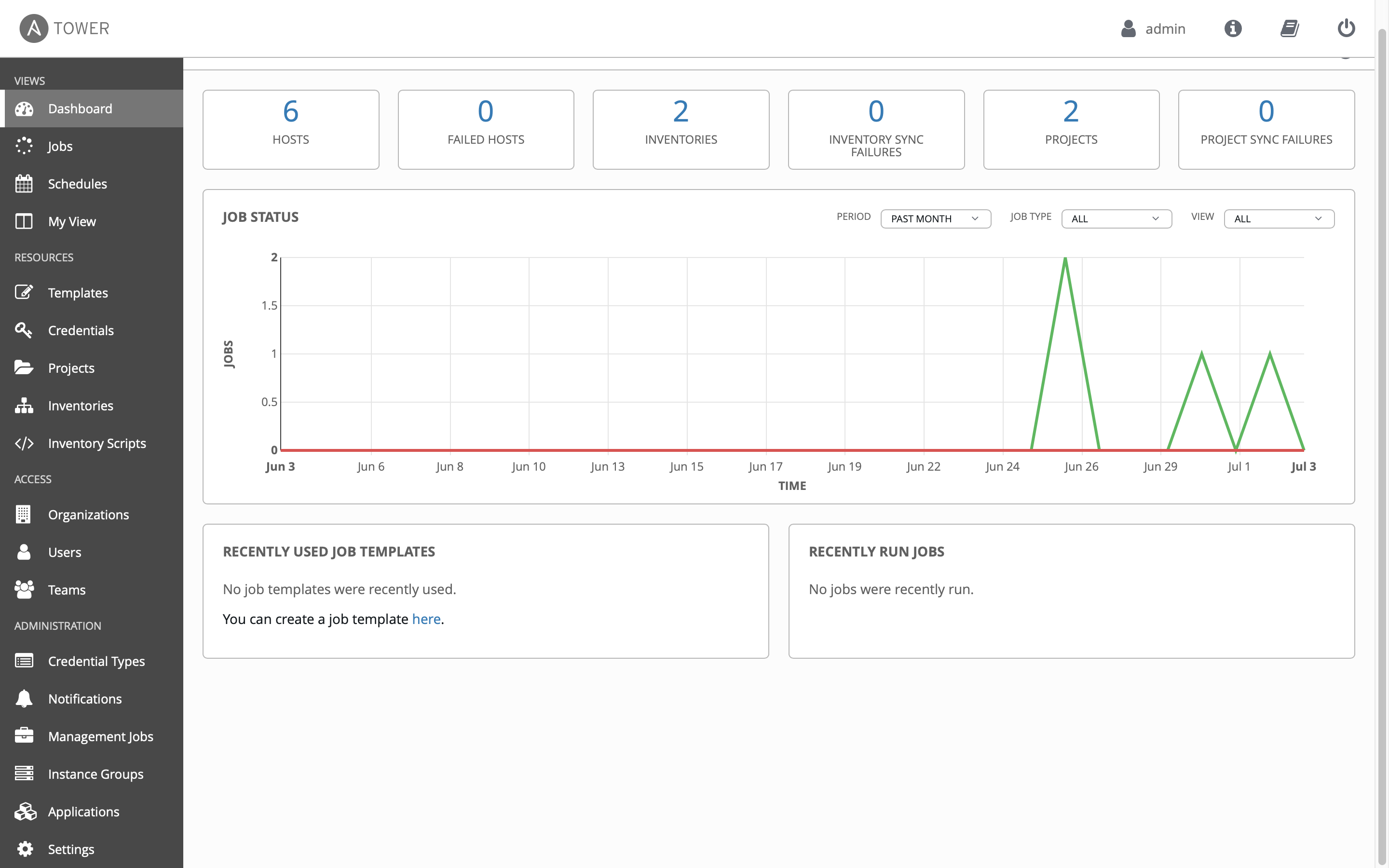
-
Click on the i information button on the top right of the user interface.

-
A window will pop up similar to the following:
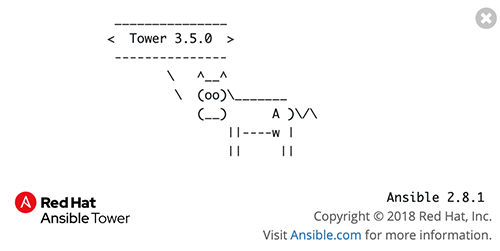
Take note that both the Ansible Tower version and the Ansible Engine version are provided here.
Step 2: Examine the Ansible Tower Inventory
An inventory is required for Red Hat Ansible Tower to be able to run jobs. An inventory is a collection of hosts against which jobs may be launched, the same as an Ansible inventory file. In addition, Red Hat Ansible Tower can make use of an existing configuration management data base (cmdb) such as ServiceNow or Infoblox DDI.
More info on Inventories in respect to Ansible Tower can be found in the documentation here
-
Click on the Inventories button under RESOURCES on the left menu bar.
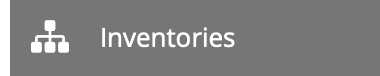
-
Under Inventories there will be two inventories, the
Demo Inventoryand theWorkshop Inventory. Click on theWorkshop Inventory.
-
Under the
Workshop Inventoryclick the HOSTS button at the top. There will be four hosts here, rtr1 through rtr4 as well as the ansible control node. Click on one of the devices.Take note of the VARIABLES field. The
host_varsare set here including theansible_hostvariable. -
Click on the
Workshop Inventorylink at the top of the page to return the top level menu.
-
Click on GROUPS. There will be multiple groups here including
routersandcisco. Click on one of the groups.Take note of the VARIABLES field. The
group_varsare set here including theansible_connectionandansible_network_osvariable.
Here is a walkthrough:
 Prefer Youtube? Click Here
Prefer Youtube? Click Here
Step 3: Examine the Ansible Tower Workshop Project
A project is how Ansible Playbooks are imported into Red Hat Ansible Tower. You can manage playbooks and playbook directories by either placing them manually under the Project Base Path on your Ansible Tower server, or by placing your playbooks into a source code management (SCM) system supported by Tower, including Git, Subversion, and Mercurial.
For more information on Projects in Tower, please refer to the documentation
-
Click on the Projects button under RESOURCES on the left menu bar.

-
Under PROJECTS there will be two pre-configured projects,
Demo Projectand theWorkshop Project. Click on theWorkshop Project.
Note that
GITis listed for this project. This means this project is using Git for SCM. -
Under the
Workshop Projectclick the SCM TYPE drop down menuNote that Git, Mercurial and Subversion are choices. Return the choice to Git so that the Project continues to function correctly.
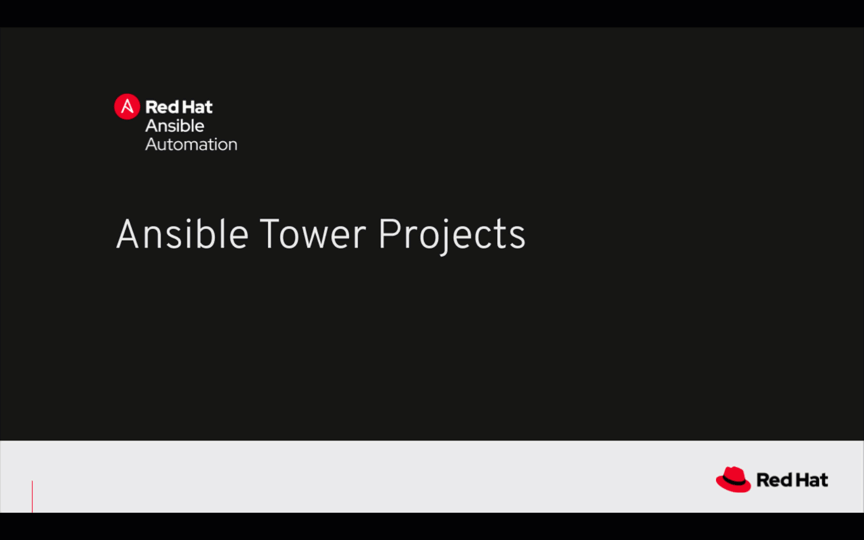 Prefer Youtube? Click Here
Prefer Youtube? Click Here
Step 4: Examine the Ansible Tower Workshop Credential
Credentials are utilized by Tower for authentication when launching Jobs against machines, synchronizing with inventory sources, and importing project content from a version control system. For the workshop we need a credential to authenticate to the network devices.
For more information on Credentials in Tower please refer to the documentation.
-
Click on the Credentials button under RESOURCES on the left menu bar.
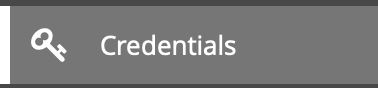
-
Under CREDENTIALS there will be three pre-configured credentials,
Demo Credential,Tower Credentialand theWorkshop Credentials. Click on theWorkshop Credential.
-
Under the
Workshop Credentialexamine the following:
- The CREDENTIAL TYPE is a Machine credential.
- The USERNAME is set to
ec2-user. - The PASSWORD is blank.
- The SSH PRIVATE KEY is already configured, and is ENCRYPTED.
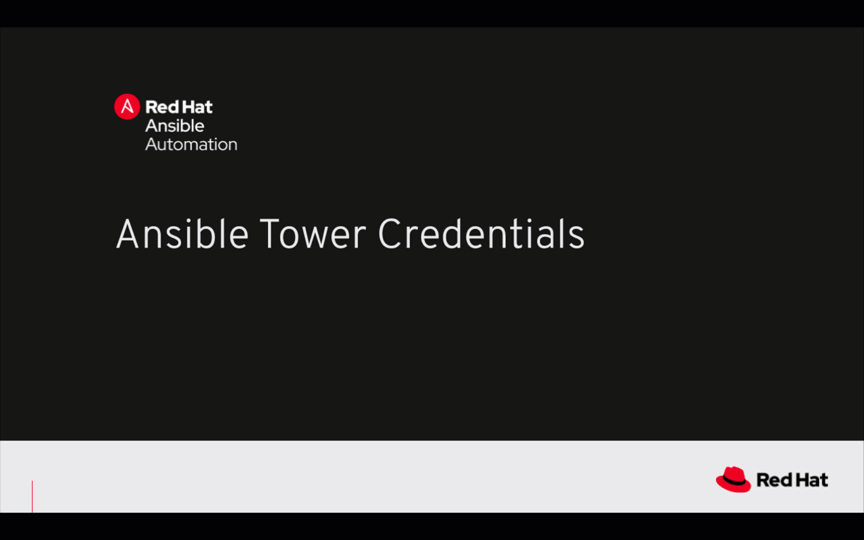 Prefer Youtube? Click Here
Prefer Youtube? Click Here
Takeaways
- Ansible Tower needs an inventory to execute Ansible Playbooks again. This inventory is identical to what users would use with the command line only Ansible project.
- Although this workshop already setup the inventory, importing an existing Ansible Automation inventory is easy. Check out this blog post for more ways to easily get an existing inventory into Ansible Tower.
- Ansible Tower can sync to existing SCM (source control management) including Github.
- Ansible Tower can store and encrypt credentials including SSH private keys and plain-text passwords. Ansible Tower can also sync to existing credential storage systems such as CyberArk and Vault by HashiCorp
Complete
You have completed lab exercise 5
You have now examined all three components required to get started with Ansible Tower. A credential, an inventory and a project. In the next exercise we will create a job template.
Click here to return to the Ansible Network Automation Workshop
